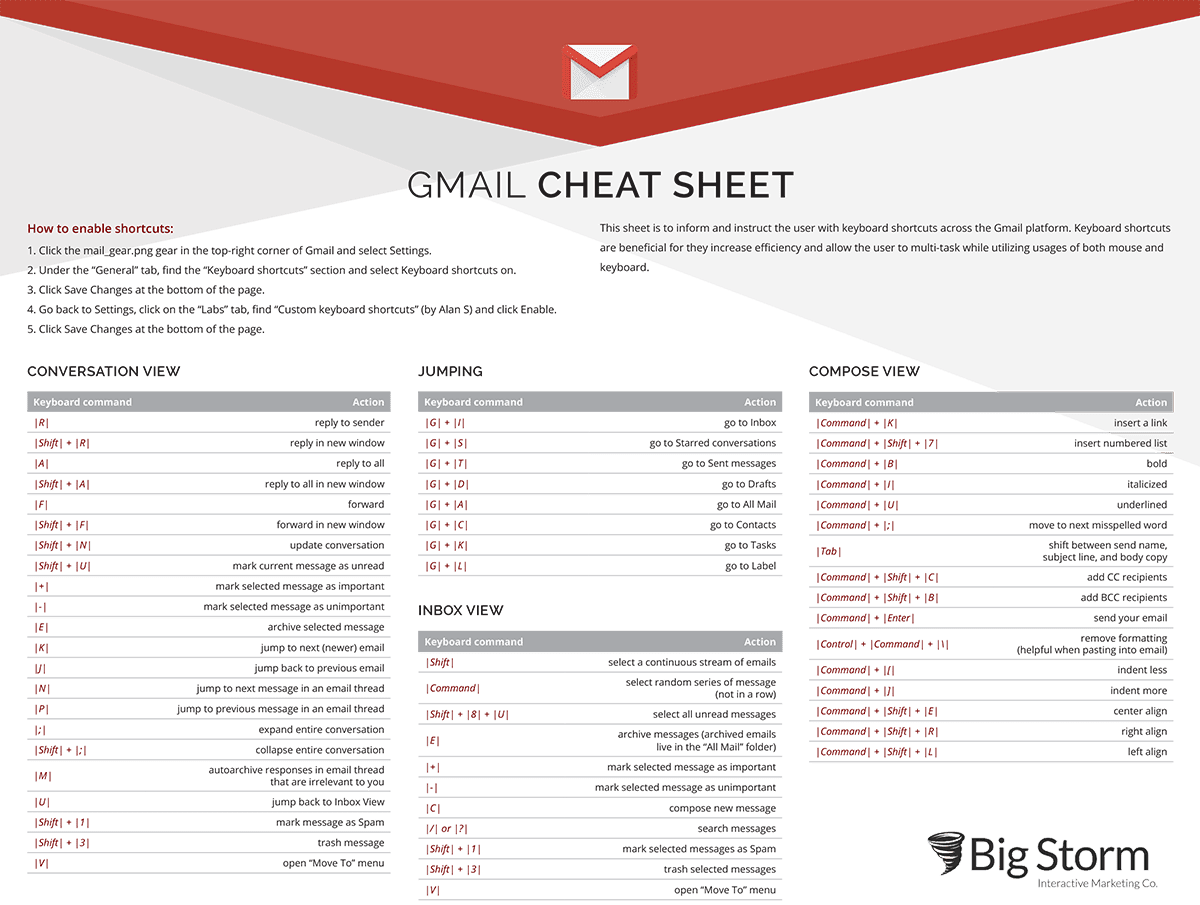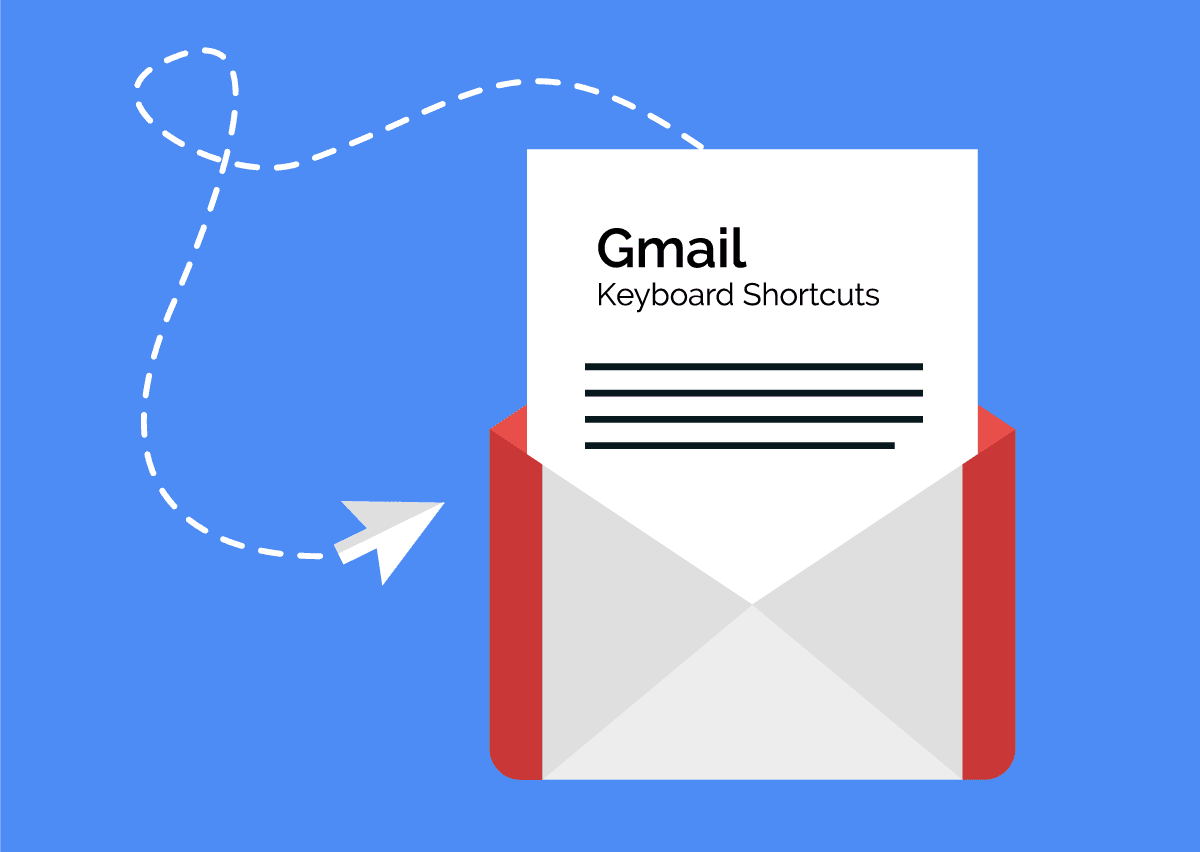Keyboard shortcuts are beneficial in a variety of ways. They increase work productivity and help you to accomplish more tasks with the keyboard instead of a mouse. Using shortcuts can enable you to multitask allowing your mind to be freed from following the pointer on the screen. They allow you to accomplish more with less effort, and combines advantages of the keyboard and the mouse. Precision actions such as text and photo editing become easier with use of the shortcuts.
Here at Big Storm, we utilize shortcuts to increase communication efficiency. Through Gmail, we communicate along and across businesses. In turn these shortcuts allow us to complete tasks faster, increasing customer satisfaction, and improve our workflow. Whether at home or in the workplace, Gmail shortcuts will enable you to communicate faster, ultimately saving time navigating between email windows.
Here are some simple steps you can follow in order to enable Gmail shortcuts:
- Click the mail_gear.png gear in the top-right corner of Gmail and select Settings.
2. Under the “General” tab, find the “Keyboard shortcuts” section and select Keyboard shortcuts on.
3. Click Save Changes at the bottom of the page.
4. Go back to Settings, click on the “Labs” tab, find “Custom keyboard shortcuts” (by Alan S) and click Enable.
5. Click Save Changes at the bottom of the page.
You’re all set!