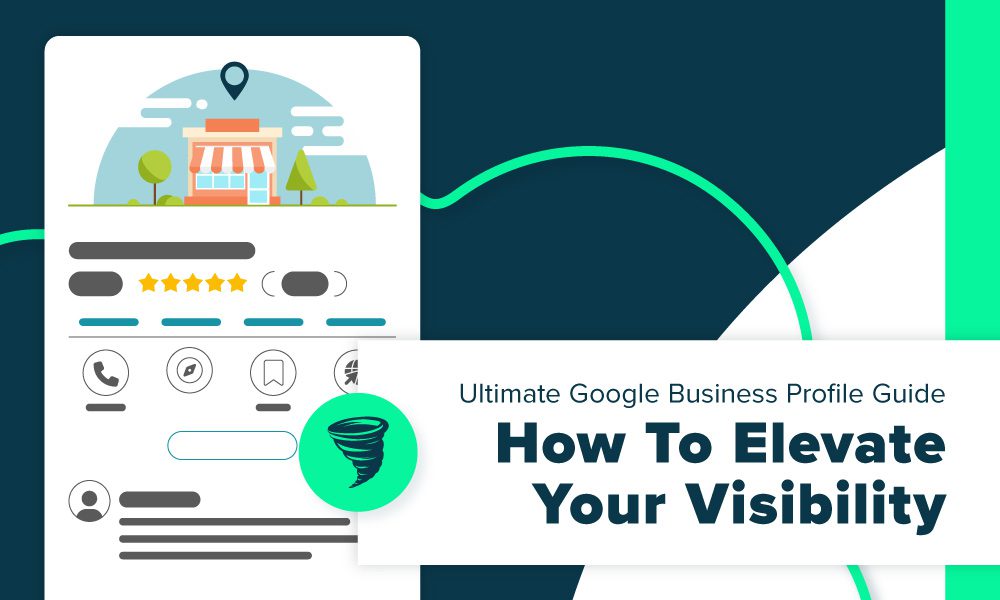Using Google Business Profile is like having a giant billboard that brightly spotlights your business on a crowded digital main street. Potential customers searching for businesses like yours can easily discover your business and be drawn right to your door.
Without a Google Business Profile, customers may be skeptical about your business’s credibility, especially since many people rely on online reviews before purchasing or visiting. You can miss out on the chance to build valuable relationships with your customers, which can impact loyalty and satisfaction. Also, you may fall behind your competitors who are leveraging Google Business Profiles to increase their visibility and positive reviews, leaving your business in the shadows.
Bottom line: if you’re not using Google Business Profile, potential customers may never even know your organization exists.
If you’re looking to elevate your online presence, improve your local SEO, and outrank your competition, dive into our ultimate Google Business Profile guide. Here, you’ll learn what Google Business Profile is all about, how to set it up, and how to optimize your profile so you can attract more customers to your business.
What is Google Business Profile?
Google Business Profile is a free tool by Google that allows businesses and organizations to manage their online presence on Google Search and Google Maps. It was formerly known as Google My Business. In 2021, Google rebranded, changed the name to Google Business Profile, and added tailored tools to help improve the user experience—like allowing businesses to manage their online presence based on the size of their business.
With Google Business Profile, you can share up-to-date details about your business, including your hours, website, phone number, and location. You can also connect with customers by sharing photos of your business, products, and services while gathering helpful feedback and replying to customer reviews. Additionally, a Google Business Profile is vital for attracting new customers. It can boost your online visibility, help potential customers find you, and drive traffic to your site.
3 Benefits of Google Business Profile: Why it’s Important
For customers, finding your business online can be like searching for a needle in a haystack. A Google Business Profile acts as a helpful guide directing customers to your products and services, and it has many benefits, including:
- Improves Local SEO Visibility
Google Business Profile helps improve your local SEO visibility by positioning your business in key areas, like the local 3-Pack and Google Maps. The local SEO 3-pack lists the top three local businesses in a search query. Google chooses these businesses based on relevance, visibility, and proximity to the searcher, showing the top Google Business Profiles and a map of their locations. Doing so increases the chances of customers discovering your business. - Increases Customer Engagement
With Google Business Profile, you can directly connect with your customers by answering their questions, providing helpful information, addressing concerns, and replying to reviews. This helps boost engagement and builds trust, fostering stronger relationships with your customers. This engagement creates a sense of connection, increasing the likelihood that customers will choose your business over others. - Gain Valuable Business Insights
Google Business Profile provides helpful analytics to businesses that track customer behavior and profile performance, such as showing how customers discover your business—whether through direct, discovery, or branded searches. You can also track profile views and gain insights into which photos and posts attract the most attention. These crucial insights allow you to make informed decisions to optimize your profile, boost the visibility of your business, and enhance customer engagement.
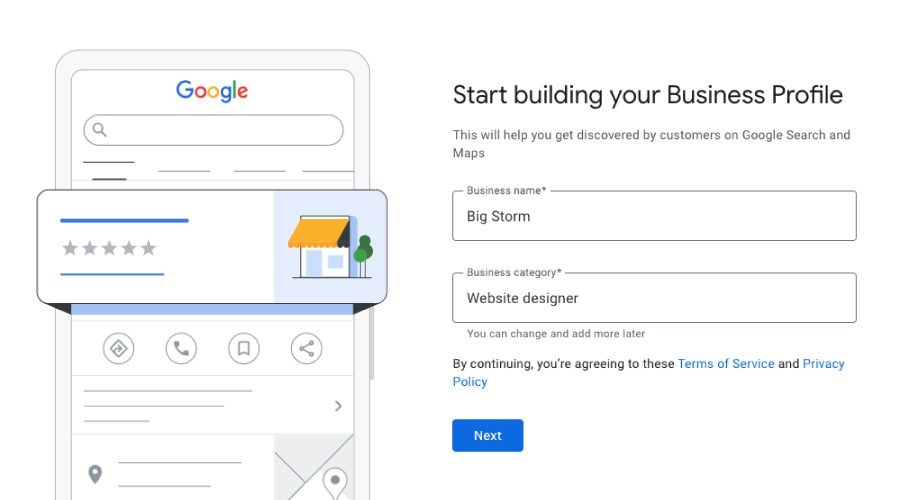
How to Set Up & Verify Your Google Business Profile
If you want to enhance your business’s credibility, strengthen local SEO, and gain an edge over your competitors, then setting your Google Business profile is a great place to start. Here, we explain how to set up your business profile. You’ll need your business email, phone number, and website URL. Let’s get started.
Steps for Setting Up Your Google Business Profile
When registering a new business, an old business might already have a profile at the same location. Don’t claim the old profile. Instead, suggest marking it as closed before creating a new profile for your business.
- To get started, log in to your computer and manage your Google Business Profile by signing into your Google Account or creating one. Click Next to proceed.
- Sign up using your business email domain. Enter your business name.
- Enter your business address and click Next. You might be asked to place a marker on the map for your business or chain’s location. If you operate in a service area without a physical address, list the area instead and click Next.
- Choose how your business will appear on Google Maps:
- If customers visit your location, enter your address and click Next. You can also add service areas if applicable.
- If you don’t serve customers at your location, enter your address and check the option that says, “I deliver goods and services.” Then, list your service areas and click Next.
- Select a business category, click Next, and then provide a phone number or website URL. Click Finish to complete. If managing multiple locations, it’s recommended to provide individual store numbers or pages instead of a central call center.
- Select your verification option. Review your information first to ensure accuracy before requesting verification.
- To verify immediately, click Verify now in the red banner at the top.
- To verify later, click Verify later.
- Double-check all your business details to ensure everything is accurate. Once verified, your information will be visible to customers across Google.
To edit incorrect details, follow these steps:
- During the verification step, select Verify later.
- If you manage multiple profiles, open the Menu on the left and click Manage businesses. Select the profile you want to update.
- From the Menu, click Info, and next to the section you need to update, click Edit. Enter the correct information and click Apply.
Once your Business Profile is created or claimed, verify it so your information can be displayed across Google.
How to Verify Your Google Business Profile
Verifying your business helps safeguard your profile from unauthorized individuals posing as your representatives. You’ll need to complete the verification process before making edits to your business information on Google.
- Add or claim your Business Profile on Google and follow the process to claim it.
- Once claimed, choose a verification method, which can include your phone, email, text, video recording, or live video chat, depending on availability. After your information goes live, you can review it in your Google Business Profile.
- Choose your preferred method and follow the on-screen instructions.
- Some verifications require manual review, which helps ensure the accuracy of all profiles. This process can take up to seven business days.
- You will be notified once your verification is complete.
- If verification via the initial method doesn’t work, the “Get verified” option will reappear, and you can select another verification method.
- To find your business, search for your business name and location on Google or use the “My Business” on Google Search.
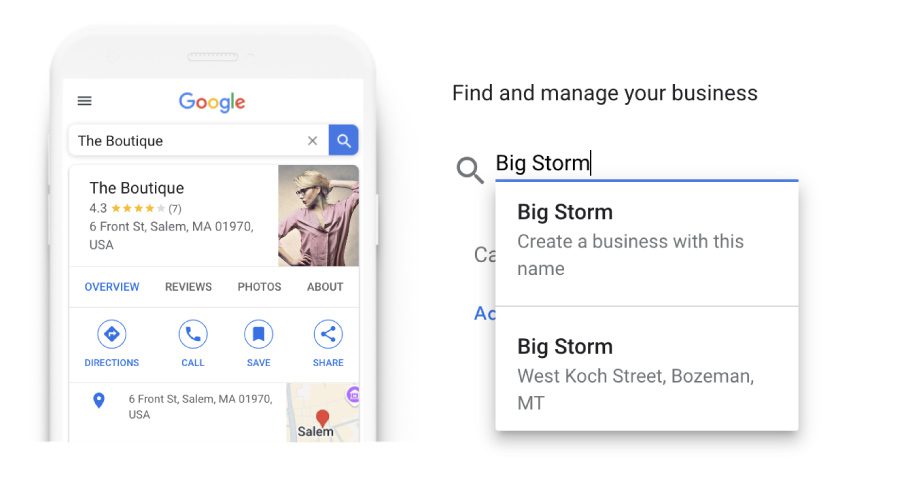
How to Request Access to an Existing Google Business Profile Listing
If a Google Business Profile has been verified and you’re authorized to manage it, you can request ownership from the current owner. If you don’t see a “Claim this Business” or “Own this Business” link on the profile, it likely means you’re already listed as an owner. Look for the “You manage this business profile” badge on your account.
How to Request Ownership of a Storefront Business Profile:
- Visit business.google.com/add and enter the business name and address, then select it from the search results.
- Alternatively, find your business on Google Search or Google Maps and click “Claim this Business” under the profile.
Click Continue. - If someone else has verified the profile and you are authorized to manage it, you can request ownership.
- Click “Request Access.”
- Complete the form with the required information and click Submit. The current owner will receive an email asking them to contact you, and you’ll get a confirmation email as well.
How to Request Ownership of a Service-Area Business Profile:
For businesses that visit or deliver to customers without serving them at a physical location:
- Go to business.google.com/add and enter your business information.
- Click Continue and complete the verification process.
- After verification, if you encounter an “Owner Conflict” dialog indicating the location is a duplicate, click “Request Access.” The current profile owner will be emailed to contact you, and you’ll receive a confirmation email.
What to Do After Requesting Ownership
Once you’ve requested ownership of a Google Business Profile, the current owner has three days to respond. You can track the status of your request by signing into your Google Business Profile or clicking the link in the confirmation email.
- If your request is approved, you’ll receive an email notification and gain management access to the profile.
- If your request is denied, you’ll get an email, and you can suggest an edit to the profile or appeal the denial.
- If there’s no response and you don’t hear back after three days, you may have the option to claim the profile yourself. To claim it:
- Open the original confirmation email you received about your request.
- Find your request and follow the on-screen instructions to verify.
- Alternatively, sign in to your Business Profile and check for a “Claim” or “Verify” button on your dashboard. Sometimes, the option to claim a profile may not be available.
New owners or managers must wait seven days before they have full control of all profile features. During this period, you may encounter errors if you try to:
- Delete or restore a profile.
- Remove other owners or managers.
- Transfer primary ownership to themselves or someone else.
If a new owner or manager deletes their account within the first seven days, they will be removed from the profile. To regain access, they’ll need to be re-added. Existing owners or managers also cannot transfer primary ownership during the first seven days; attempting to do so will result in an error.
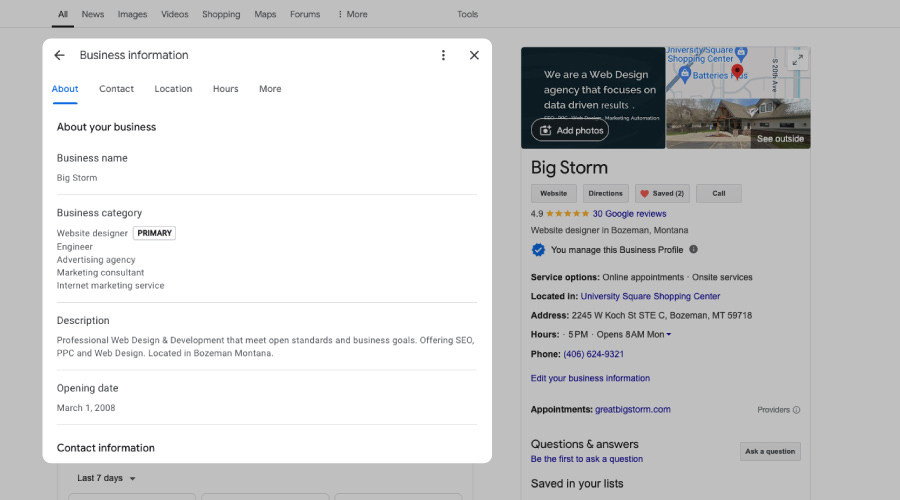
How to Optimize Your Google Business Profile
*To maximize the chances of users finding your business in local searches, keep your Google Business Profile information up-to-date, detailed, and engaging. Here are a few ways you can do so:
- Ensure your Business Profile has complete information so users know your location, services, and hours of operation. Include key details like your physical address, phone number, business category, and attributes.
- Confirm your business locations to boost their likelihood of showing up in local searches across Google platforms such as Maps and Search.
- Regularly update your business hours, including special occasions, to ensure customers know when you’re available and can trust you’ll be open when they arrive.
- Reply to customer reviews to show that you value their feedback. Engaging with reviews helps build trust and encourages more visits.
- Add photos to your Google Business Profile to highlight your products and services. Eye-catching images can help potential customers see that your business is exactly what they’re looking for.
- If you run a retail business in eligible states or countries like the US, UK, CA, or IE, you can turn online searches into in-store visits by showcasing your in-store products on your Google Business Profile.
Why You Should Contact a Professional Marketing Agency?
If you’re looking to attract more customers, Google Business Profile is a powerful tool for boosting your business’s visibility. However, setting it up and keeping it updated can be challenging and time-consuming, especially for thriving businesses that need to focus on day-to-day operations. That’s why hiring a Montana SEO marketing company to set up your Google Business Profile has many benefits.
Professional Bozeman SEO companies can bring expertise in optimizing your profile for better local search rankings and visibility. They can also customize your profile to reflect your business and brand effectively, ensuring it engages with your target audience. Plus, they can streamline the setup process and respond to reviews, saving you time while maximizing your visibility.
Ready to Maximize Your Visibility with a Google Business Profile?
Feeling overwhelmed by the thought of setting up your Google Business Profile? Struggling to find time to respond to customer reviews? Big Storm specializes in Google Business Profiles and is eager to help businesses like yours increase your visibility and reach your goals. Our team of local SEO experts is equipped with the insights and expertise to elevate your online presence. Contact us today to discuss how Big Storm can leverage Google Business Profile to drive more traffic to your business.
*Google 2024, Welcome to a Business Profile on Google, Google, accessed 09 September 2024, https://support.google.com/business/answer/6300665?sjid=17947202995934477384-NC#zippy=%2Cuse-business-profile-for-in-person-businesses%2Cuse-smart-campaigns-for-online-only-businesses